Notice BELKIN ADAPTATEUR USB SANS FIL N1 #F5D8051FR
Liens commerciaux

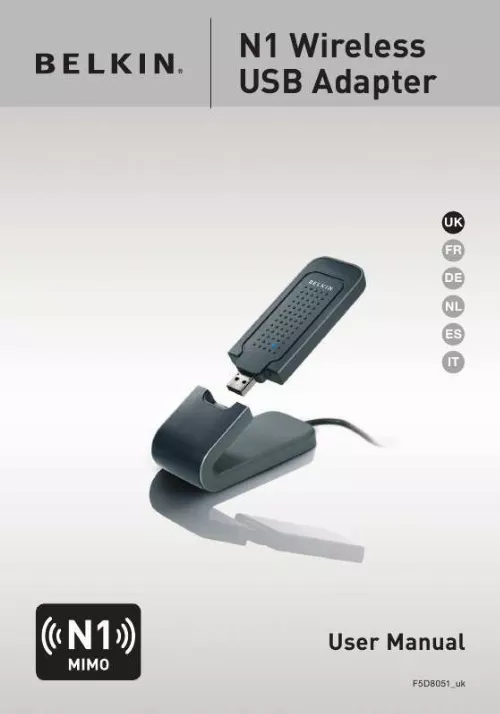
Extrait du mode d'emploi BELKIN ADAPTATEUR USB SANS FIL N1 #F5D8051FR
Les instructions détaillées pour l'utilisation figurent dans le Guide de l'utilisateur.
Use the Site Survey capabilities of your Belkin Wireless Networking Utility to locate any other wireless networks, and move your wireless router (or access point) and computers to a channel as far away from other networks as possible. Experiment with more than one of the available channels in order to find the clearest connection and avoid interference from neighboring cordless phones or other wireless devices. For more Belkin wireless networking products, use the detailed Site Survey and wireless channel information included in your User Manual. Secure Connections, VPNs, and AOL Secure connections typically require a user name and password, and are used where security is important. Secure connections include: · Virtual Private Network (VPN) connections, often used to connect remotely to an office network · The "Bring Your Own Access" program from America Online (AOL), which lets you use AOL through broadband provided by another cable or DSL service · Most online banking websites · Many commercial websites that require a user name and password to access your account Secure connections can be interrupted by a computer's power management setting, which causes it to "go to sleep. " The simplest solution to avoid this is to simply reconnect by re-running the VPN or AOL software, or by re-logging into the secure website. A second alternative is to change your computer's power management settings so it does not go to sleep; however, this may not be appropriate for portable computers. To change your power management setting in Windows, see the "Power Options" item in the Control Panel. If you continue to have difficulty with Secure Connections, VPNs, and AOL, please review steps 14 in the previous pages to be sure you have addressed these issues. These guidelines should allow you to cover the maximum possible area with your wireless router. Should you need to cover an even wider area, we suggest the Belkin Wireless Range Extender/Access Point. For more information regarding our networking products, visit our website at www. belkin. com/networking or call Belkin Technical Support. 4 Overview Product Features The Adapter complies with the IEEE draft-802. 11n specification to communicate with other draft-802. 11n-compliant wireless devices at up to 300Mbps*. The Adapter is also compatible with 802. [...] To achieve the best wireless network coverage for your "wireless clients," (i. , computers enabled by Belkin Adapters or Cards): · Ensure that your wireless router's (or access point's) antennas are parallel to each other, and are positioned vertically (toward the ceiling). If your wireless router (or access point) itself is positioned vertically, point the antennas as much as possible in an upward direction. In multistory homes, place the wireless router (or access point) on a floor that is as close to the center of the home as possible. This may mean placing the wireless router (or access point) on an upper floor. Try not to place the wireless router (or access point) near a cordless 2. 4GHz phone. · · 2 Introduction section 2. Avoid Obstacles and Interference 1 2 3 4 5 6 Avoid placing your wireless router (or access point) near devices that may emit radio "noise", such as microwave ovens. Other objects that can inhibit wireless communication can include: · · · · · Refrigerators Washers and/or dryers Metal cabinets Large aquariums Metallic-based, UV-tinted windows If your wireless signal seems weak in some spots, make sure that objects such as these are not blocking the signal's path between your computers and wireless router (or access point). Cordless Phone Placement If the performance of your wireless network is impaired after attending to the above issues, and you have a cordless phone: · · Try moving cordless phones away from the wireless router (or access point) and your wireless-enabled computers. Unplug and remove the battery from any cordless phone that operates on the 2. 4GHz band (check manufacturer's information). If this fixes the problem, your phone may be interfering. If your phone supports channel selection, change the channel on the phone to the farthest channel from your wireless network as possible. For example, change the phone to channel 1 and move your wireless router (or access point) to channel 11. (Your channel selection will vary depending on your region. ) See your phone's user manual for detailed instructions. If necessary, consider switching to a 900MHz or 5GHz cordless phone. · · 3 Introduction 4. [...]..
Téléchargez votre notice ! Téléchargement gratuit et sans inscription de tous types de documents pour mieux utiliser votre BELKIN ADAPTATEUR USB SANS FIL N1 #F5D8051FR : mode d'emploi, notice d'utilisation, manuel d'instruction. Cette notice a été ajoutée le Mardi 2 Février 2009.

