Notice AMAZON FIRE HD8
Liens commerciaux

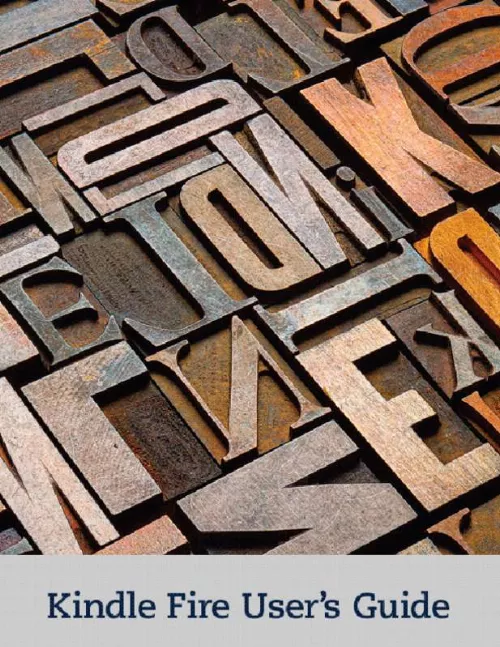
Le mode d'emploi AMAZON FIRE HD8 vous rend service
Votre tablette tactile s'est figée en cours de lecture. Vous apercevez qu'il y a un rectangle blanc sur la partie haute votre écran. Vous ne savez pas comment remédier à ces défauts d'affichage. Vous n'arrivez pas à revenir sur la page d'accueil de votre appareil et celui-ci reste bloqué sur une page du livre numérique que vous étiez entrain de lire.. D'autre part vous ne parvenez pas non plus à agrandir les caractères de cet ouvrage, ce qui vous incommode particulièrement. Le manuel de votre AMAZON FIRE HD8 vous permettra de débloquer votre appareil et de paramétrer la lecture de vos documents numériques pour que celle-ci soit le plus agréable possible. Vous venez de télécharger un livre pour votre tablette depuis votre ordinateur mais vous ne réussissez pas à le retrouver dans la bibliothèque multimédia de votre appareil. Vous cherchez à savoir comment faire pour mettre les pages de votre ouvrage à la verticale, en effet votre tablette s'est brusquement mise à changer vos préférences en matière de lecture. Vous apprendrez à configurer l’affichage de la lecture de vos texte en fonction du sens qui vous plaira le plus en étudiant le guide de votre AMAZON FIRE HD8.
Extrait du mode d'emploi AMAZON FIRE HD8
Les instructions détaillées pour l'utilisation figurent dans le Guide de l'utilisateur.
The charging indicator light (which encircles the power button) is orange during charging and green when fully charged. When connected to a power source using the included power adapter, your Kindle Fire battery should charge fully in less than four hours. The power from a USB port on your computer is insufficient to fully charge your Kindle Fire. Registering your Kindle Fire To fully use all of the features of your Kindle Fire, you must register it to your Amazon account. If you have not yet registered, please do so now. Prior to registering, connect to a Wi-Fi network by tapping the Quick Settings icon at the top of the screen, then selecting Wi-Fi. Choose the network you want to use. Once you’re connected, tap the Quick Settings icon, then tap More and select the My Account option to register. Kindle Fire User’s Guide Chapter 2 Shopping 7 Chapter 2 Shopping Amazon offers a wide selection of books, newspapers, magazines, applications, music, movies, and TV shows for your Kindle Fire. To purchase titles, simply tap the “Store >” link in the top right corner of any Content library. To exit the store and return to your Content library, tap “Library >. Note that the Docs and Web Content libraries do not have Store links. ” Within each store you can search for a title, browse by category, check out best sellers, or view recommendations. You can try before you buy with free book samples, song previews, and movie trailers. All newspaper and magazine subscriptions start with a risk-free trial. After your order, Amazon delivers the title directly to your Kindle Fire via your Wi-Fi connection. Newspapers and magazines are sent to your device as soon as they are published—often before they’re available in print. If your Kindle Fire is not connected to a Wi-Fi network when a new issue of a subscription becomes available, that issue will be delivered automatically the next time you connect. To shop for other products sold on Amazon, tap Apps on the Home screen, and select the Amazon Shop app. To manage your account, 1-Click settings, Wish List and more, tap the Menu icon on the Option bar. Kindle Fire User’s Guide Chapter 3 Kindle Fire Content 8 Chapter 3 Kindle Fire Content Device and cloud storage Content purchased from Amazon is securely stored by Amazon and available in the cloud. [...] An X next to the Wi-Fi icon indicates that you have a Wi-Fi connection but are not connected to the Internet. This can occur if you are at a Wi-Fi hotspot, such as an airport or hotel. Open your web browser to view access options that may be available. Battery indicator: This icon shows how much your battery is charged. When fully charged, the charging indicator light (which encircles the power button) will turn green and the battery indicator will appear filled. Kindle Fire User’s Guide Chapter 1 About Your Kindle Fire 5 Search Tap to activate the Search field. You can search your Content libraries or the web. Content Access the web or one of your Content libraries by tapping the corresponding name at the top of the Home screen: Newsstand, Books, Music, Video, Docs, Apps, or Web. Carousel Recently accessed books, music, videos, newspapers, magazines, web pages, and apps are automatically added to the Carousel. Swipe your finger to advance through the Carousel to view items in chronological order, with the most recent appearing first. Press and hold on an item to display the contextual menu. Options include Add to Favorites, Remove from Carousel, and Remove from Device. Select Remove from Carousel if you no longer want to show an item in the Carousel. Your item will not be deleted from your device and will reappear on the Carousel the next time you access it. Favorites To add a book, magazine, newspaper, album, playlist, video, website, or app to Favorites, press and hold on the item to display the contextual menu, then select Add to Favorites. Favorites will still appear in the library for that content type. To remove an item from Favorites, press and hold on the item to display the contextual menu, and then select Remove from Favorites. Kindle Fire hardware To turn on your Kindle Fire, press and release the power button. To put it in sleep mode, press and release the power button. To turn off your Kindle Fire, press and hold the power button until a message displays asking if you want to shut it down. If your device becomes unresponsive during use, you can shut it down by pressing and holding the power button for 20 seconds. You can then press the power button to restart it. Kindle Fire User’s Guide Chapter 1 About Your Kindle Fire 6 Your Kindle Fire will be partially charged when you receive it. [...]..
Téléchargez votre notice ! Téléchargement gratuit et sans inscription de tous types de documents pour mieux utiliser votre tablette AMAZON FIRE HD8 : mode d'emploi, notice d'utilisation, manuel d'instruction. Cette notice a été ajoutée le Jeudi 12 Décembre 2018.

